My new Ergodox-EZ Keyboard -- Initial Thoughts

Several weeks ago, I wrote about how I decided to purchase an ergodox-ez split keyboard. In that post, I omitted any details about what configuration I ordered, as well my impressions about the board. Now that I have been an ergodox owner for… wow, over two months… I guess this post is due. Here are my ‘initial’ thoughts of the ergodox-ez…
Ordering and shipping
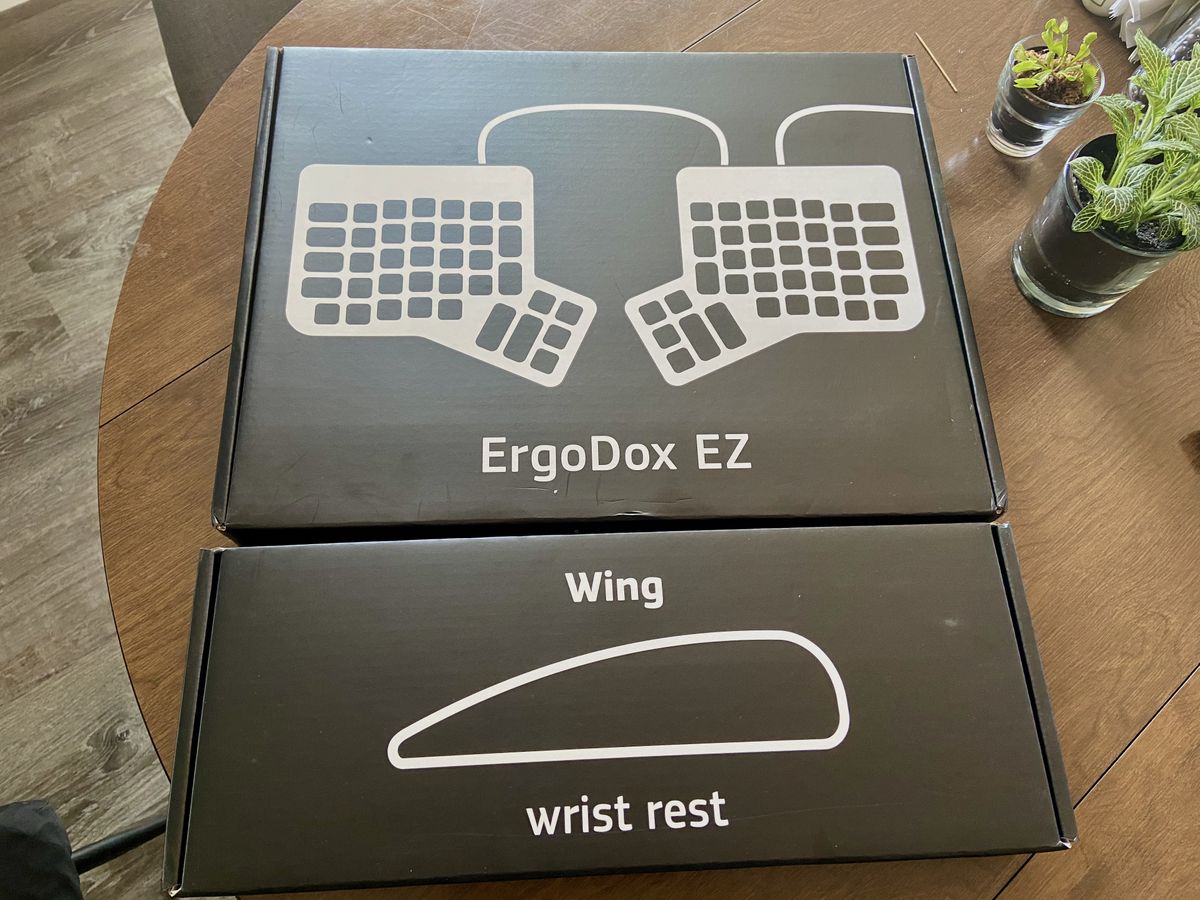
So, what ergodox did I order? After a few hours toggling the configuration tool and endless internal debating, I eventually settled on an ergodox-ez glow (backlit keys), with a black body, and black printed, LED compatible, key caps. With a narrowed selection of switch options (to maintain backlit key compatibility), I landed on Cherry MX Browns as my best choice. I wanted a noticeable tactile bump, but didn’t want “click-y” keys. I prefer a lower “Clack”, while typing and find the higher pitch of MX Blues annoying. I decided that I might as well go all in with this keyboard, so I ordered the tenting poles and black wrist rests as well.
With everything decided, I placed my order and prepared myself to wait in anticipated glee for… an average of 3 weeks shipping time ಠ_ಠ. Luckily, I was fortunate and about a week later, I had a large, flat box show up at my door!

Everything was very well packaged. The keyboard came in one box, and the wrist rests had their own. The two boxes had the same width, so they could be shipped as one unit. Lifting the lid on the larger box, I was greeted by the keyboard looking back at me through a plastic panel, with it’s accessories (cables, key switch puller, screws) neatly pinned around it.
Setup
The initial physical setup was quite simple. I took everything out of the box, connected the two halves of the board together with the included TRRS cable, and then used the mini usb cable (also included) to connect right half of the board to my laptop’s usb port. I positioned the wrist-rests and tweaked the tenting poles to some arbitrary position, acting as if I knew what I was doing. That was it. After that point, I was able to type… stuff… into my computer.
Initial Layout Changes
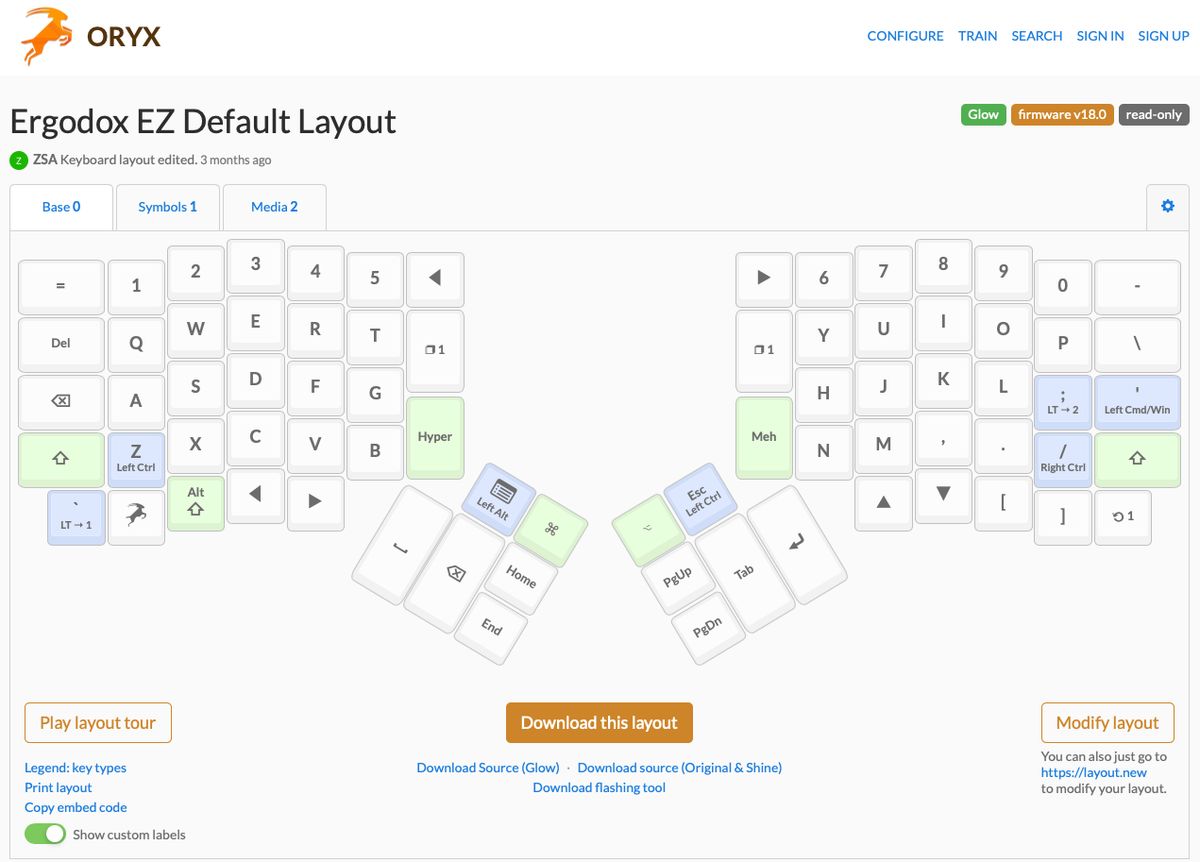
I say stuff, because I wasn’t able to just pick up the board and feel 100% comfortable like one might with a “normal” keyboard. There was definitely a learning curve (more on that later). However, the main problem was that I didn’t even know the default layout. The back-lit QWERTY keys were labeled, but all of the modifier keys on the sides and in the thumb clusters were not. So, I navigated online to the oryx configurator with two goals in mind:
- To learn the standard layout that the board shipped with, and
- To alter some of the defaults with changes I knew I would want (caps lock as a ctrl, for example)
After a few minutes of scanning and tweaking, I had my first layout to flash. I downloaded the file… and ran into my only true issue I’ve experienced with the ergodox…
Issues with Wally

While I was able to flash the firmware using my macbook, for some reason my Fedora laptops and desktop had issues at first. I would open up wally (ZSA’s firmware flashing tool), load the firmware file, and press the tiny ‘reset’ button on my keyboard with a paper-clip… and it would freeze. The back lights stopped their colorful dancing and key presses rendered no response. The only way to get the board to respond again was to unplug and replug it back in.
I had heard that ZSA had good customer support, so I emailed them about my problem. They responded right away and helped to debug what might be happening. It appeared to be some sort of permissions issue, although to this day I’m not 100% sure what it actually was. Eventually, it started working. Since then I have updated most of my computers to Fedora 33, and I use a newer version of Wally. I haven’t had trouble since, even on fresh OS installs. It just works.
Oh well, problem resolved I guess? My main takeaways from the experience were
that 1) wally definitely requires sudo root permissions, and 2) that ZSA’s customer
support is wonderful. Oh, and open source
firmware is the best, but I already knew that.
(Note: ZSA has since updated the Linux README instructions to contain the udev instructions they gave me)
Getting used to and learning the board
As previously stated, I knew I would have to put some effort into learning how to type on the ergodox. When I got it, I did a fair bit of typing practice and used it for work everyday. Within a few days, I was at a passable typing speed, and after a few more, and I reached a decent speed. I am not sure if I am any faster than on my old keyboard, but I can type fast for much longer (I could only burst speed-type on the HHKB before starting to cramp up, mostly due to poor form).
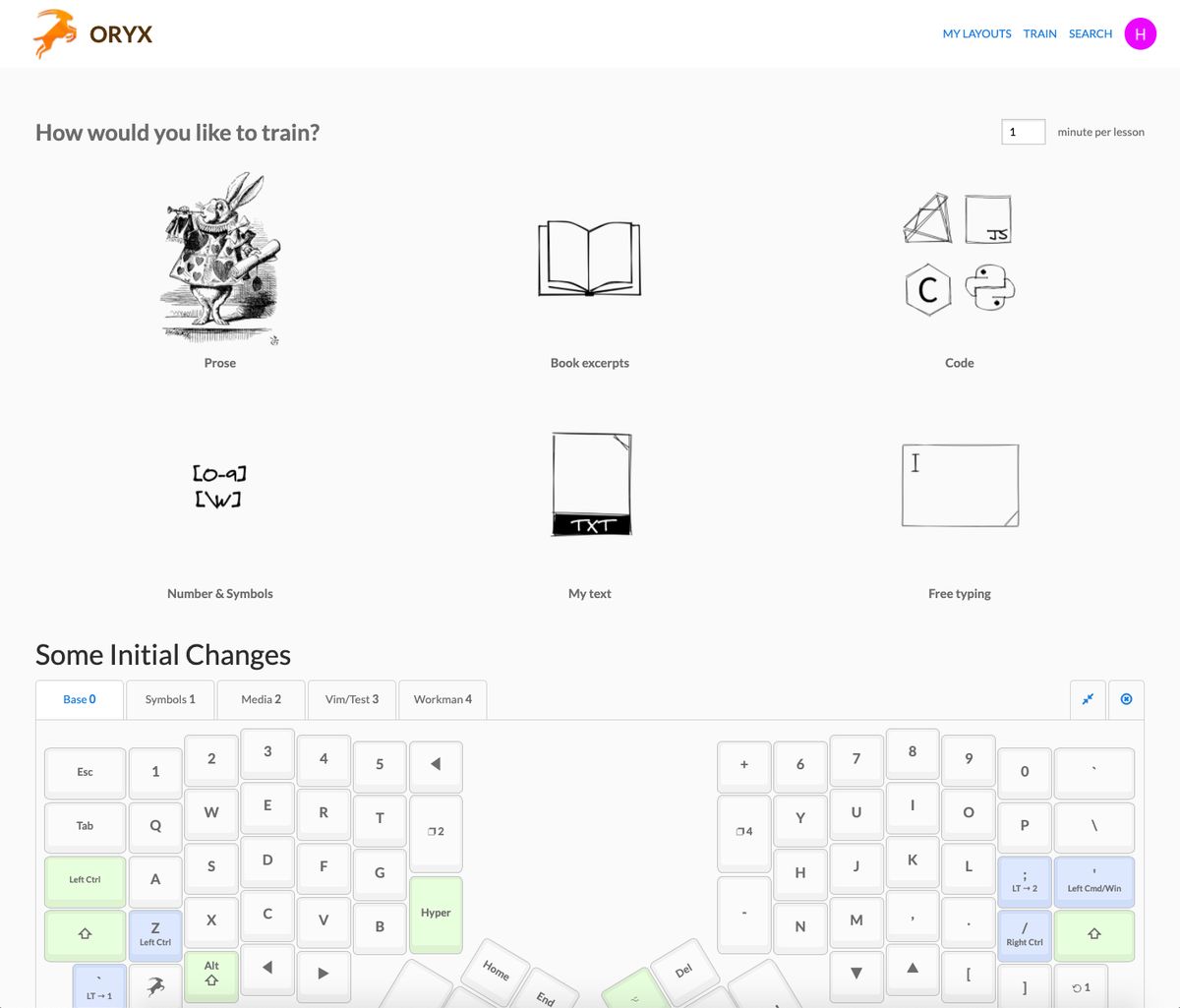
I haven’t done any typing practice the last few weeks and I’ve started to notice some of my bad habits creeping back in. I want to start up again and might try to use the trainer that is included in the Oryx tool. It is able to connect to the keyboard to show your layout, and provides several types of content to type through (code, books, symbols). I might use it to help determine an optimized coding layer places my most used symbols in easy to reach places.
What I like
Customizability
This board is fully customizable on both the hardware and software side.
Firmware
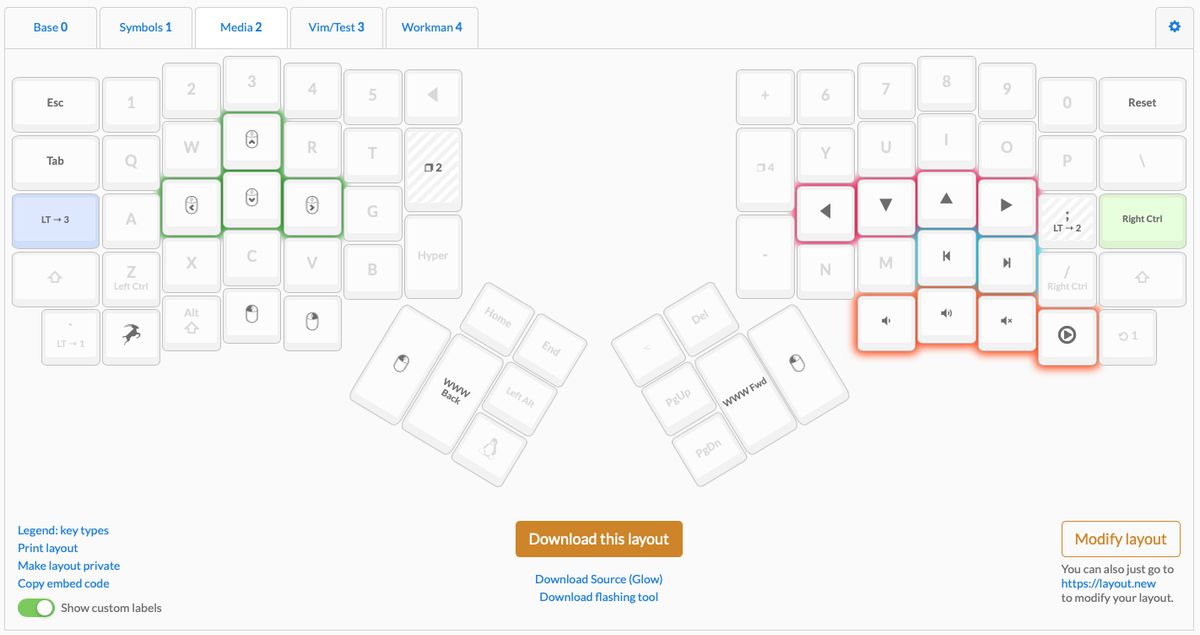
Being able to tweak the layout of multiple layers means there are an endless amount of ways I can tailor my keyboard to fit my needs. My tweaking has slowed down a bit, but I love that I can make quick changes to my layout if I decide there is a better way to do something. For example, today I realized I wanted to add a key on one of my alternate layers, so I popped open oryx and wally, and had the change finished in about a minute.
Having an open firmware keyboard is reminiscent of when I used vanilla arch linux. I would go weeks assuming I had everything required for a typical desktop environment, when all of sudden, I would try to open a pdf and realize I never installed a pdf reader… or a file browser. Last week while working, I noticed that my ergodox layout didn’t have a ‘delete’ key. So I quickly added one. Done.
(Note: Be aware that I haven’t even touched on the advanced layout options, like macros and long vs short key presses)
Hardware

In addition to the firmware, It’s nice to know that there is quite a bit I can physically change about my keyboard. Specifically, the key caps can be changed and the switches themselves are hot-swappable.
I’ve already looked around for some of the parts I could swap out on my board in a few years if I want to mix things up. For example, I am interesting in swapping to mx clear switches someday. The problem with clears is the lights would not (ironically) shine through anymore. I guess that wouldn’t be too big of an issue though, because many of the alternative key caps I like are opaque ツ.
Anyway… Despite talking about all the hardware upgrades I could make, I actually do enjoy it’s current configuration. But I do love that I have the option to change it over time.
Ortholinear
While it was more difficult to get used to than I expected, I have found using an orthlinear layout to be considerably easier to type on. My fingers no longer fight and trip over each other like Black-Friday shoppers trying to grab the last hot-ticket item. The worst thing about using an ortholinear layout is that I now want it to become a standard option when buying laptops: ISO or ANSI, Ortho or Staggard? Unfortunately I don’t see that happening anytime soon…
Split Design

Like the ortholinear layout, a fully split keyboard is a considerable ergonomic boost. I can lay my arms on the desk in whichever way is most comfortable… and then position the keyboard to match them.
As a bonus, the split design pairs nicely with laptop stands, allowing me to slide the stand closer. This makes it easier to view smaller screens at a proper height.
Thumb cluster keys

Another feature I immediately miss on other keyboards, is thumb keys. It is a relief to provide my thumbs control over more keys than just the spacebar. The thumb clusters enable me to offload responsibility for backspace, tab, enter, delete, and a few other keys from my weakest fingers (pinkies), to my strongest (thumbs). This makes a huge difference while typing, but is probably the biggest difficulty I have when switching to a laptop keyboard from my ergodox. I keep finding myself smashing the spacebar when trying to backspace or enter.
What I don’t love
Honestly, there is not much that I don’t like about the ergodox-ez. That being said, if forced to be picky, here is a thing or two that I don’t love about it…
Learning curve
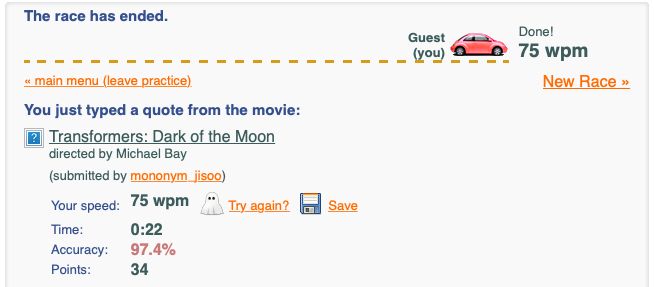
The biggest con to getting a keyboard like the ergodox is the learning curve. It isn’t something that you will be able to pick up and immediately start using. It will require time and deliberate daily practice to really start to feel comfortable. If you know this when purchasing, it isn’t that big of a problem, but can be extremely frustrating at first.
Cost
It is expensive. Especially for a unique board that you might end up hating. With that said, if the ergodox works for you, the cost isn’t as bad as it might initially appear. The ergodox-ez is a solid board, with the ability to customize both it’s hardware and firmware over a span of many years. On top of that, when compared to other ‘ergonomic’ split keyboards, the ergodox is priced rather fairly.
It’s difficult to switch back to my HHKB…
Switching to keyboards on my laptops is mostly fine, but for whatever reason … I can’t type on my HHKB. It feels so squished, and I can’t seem to naturally position my fingers on the correct keys anymore. I’m sure if I dedicate a few hours to using the HHKB this might go away, but I haven’t done that yet.
Conclusion

Overall, I love this keyboard and am very satisfied with my choice. Now that I am used to it, it feels normal to type on and I don’t have to think about it. The Split design and ortholinear layout make it the most natural feeling and comfortable board I have used. As a bonus, any layout issues can be stomped out with a 2 minute config change and flash, ensuring that I should continue to love this board even as my preferences change. As long as you are aware of what you are getting into, I highly recommend the ergodox-ez.