Disabling Safari on iOS and iPadOS

Why
As an easily distracted person, I sometimes set up limits and blockers on my tech to stay focused on what I’m trying to accomplish. This most commonly takes the form of restricting sites like YouTube and Reddit, or configuring downtime settings when I repeatedly stay up too late.
Earlier this year, I read Low Tech Life by Jose Briones, which led me to reflect on my smartphone use. I concluded that a true “dumb phone” wouldn’t be a great solution for me personally. The biggest reason being that I do want to carry a camera with me, which would mean I’d always have 2 devices instead of one… and currently, my only camera is my iPhone anyway.
So, I switched to thinking about where it made sense to ‘dumb down’ my smart phone and identify the areas I wanted to limit. I deleted my video apps (YouTube, Plex, Nebula, etc.), and moved on to cleaning up the other apps I don’t use on my phone.
I don’t use much social media, which is what people typically remove when going through an exercise like this. If not social media, what is the next activity I most often waste time on? Web browsing. It’s the “let me look up this random fact”, or “I want to verify something”, or “I need to search for and re-read the same forum posts about this tech product I’m never going to buy anyway” browsing that gets me.
But removing a browser can be tricky. And a little scary.
How
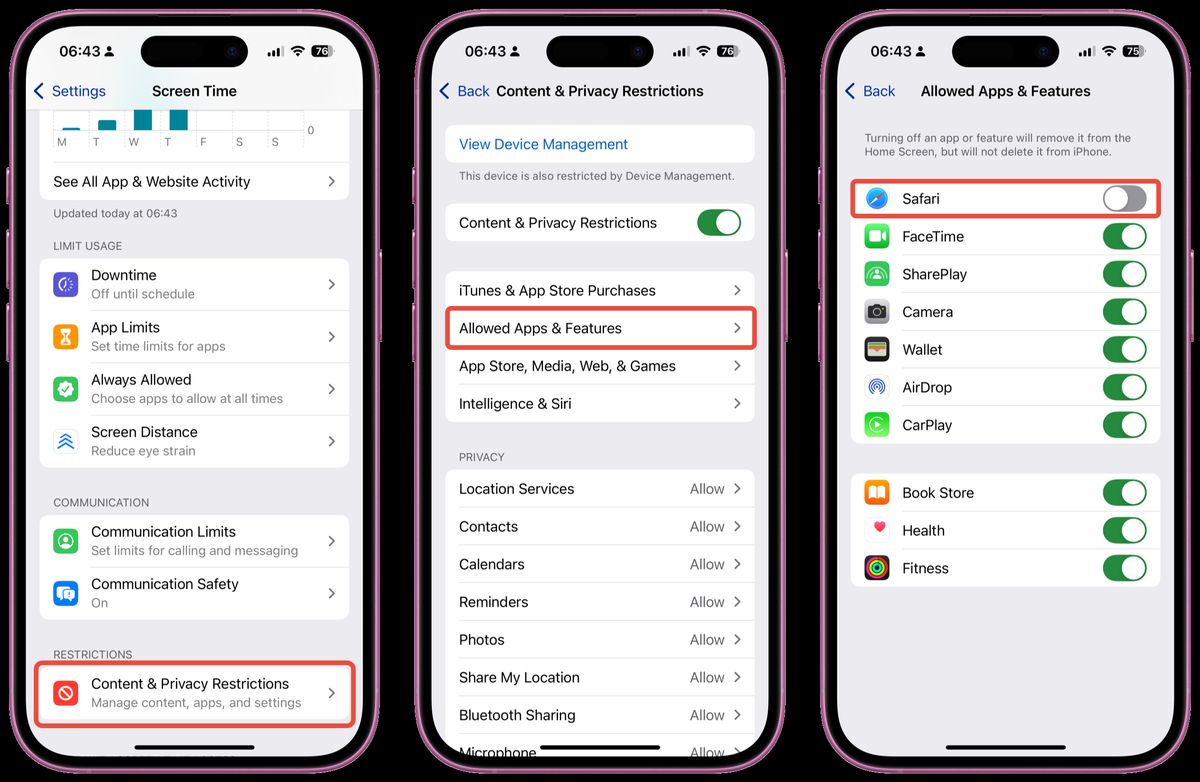
Disabling Safari on the iPhone and iPad can be done through Screen Time settings. This means that Screen Time must first be enabled and setup. Once it is:
- Open Settings and navigate to the Screen Time Section.
- Tap Content & Privacy Restrictions under the Restrictions section.
- Ensure the Content & Privacy Restrictions toggle is enabled.
- Tap Allowed Apps & Features below the toggle. This will open a list of built-in iOS/iPadOS apps, including Safari.
- To disable Safari, switch the toggle off.
Once disabled, Safari should no longer appear as an app to open on the device.
(Disclaimer: These steps were accurate when this post was written in December 2024, but may differ in the future.)
Concerns
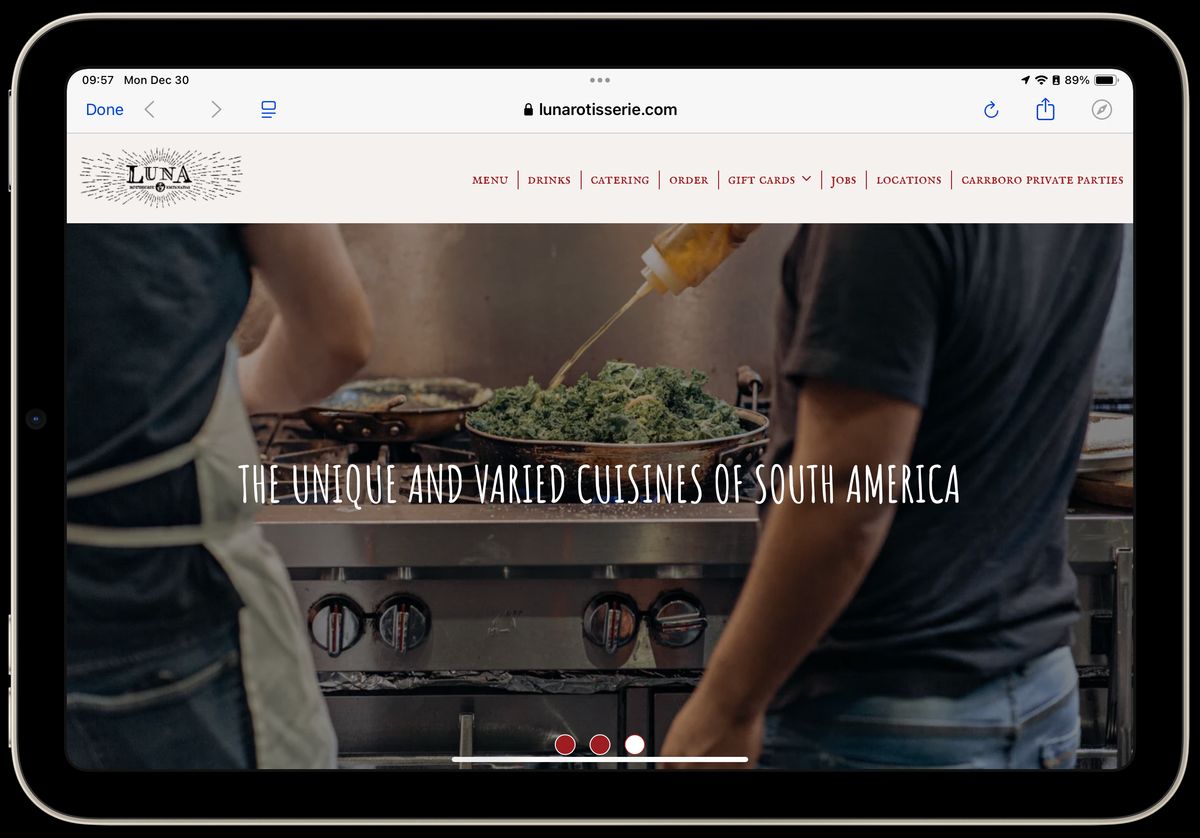
After disabling Safari, there were a few concerns I had as I entered this experiment. Most of them revolved around not being able to look up information for “legitimate” uses. For example:
- Viewing store or restaurant hours while on the go
- Skimming linked documents in the show notes of a podcast
- Looking up the weather or news while out and about
Fortunately, it turned out that even with the Safari app disabled, all of these tasks were still possible – through apps. While Safari is disabled, the built-in browser APIs that apps use still worked, most of the time. To maintain required functionality, use specific apps in place of general Safari searching.
Issues
I said the built-in browsers work most of the time because there were a few instances where I hit issues. Sometimes, a link wouldn’t even try to open when I tapped it in an app. I think this happens when an app immediately attempts to handoff a link to Safari, but nothing happens. Here’s two specific examples of this occurring:
- While trying to open links in an Apple Note. The preview card loads, but the link itself doesn’t open.
- A more concerning case was when connecting to Wi-Fi, where the connection normally directs a user to a captcha page or requires verifying certs that are expected to complete through Safari. I encountered this while attempting to connect to my work network after renewing my access credentials. I had to re-enable Safari to complete the process. I imaging this could be a significant headache in public locations.
Conclusion
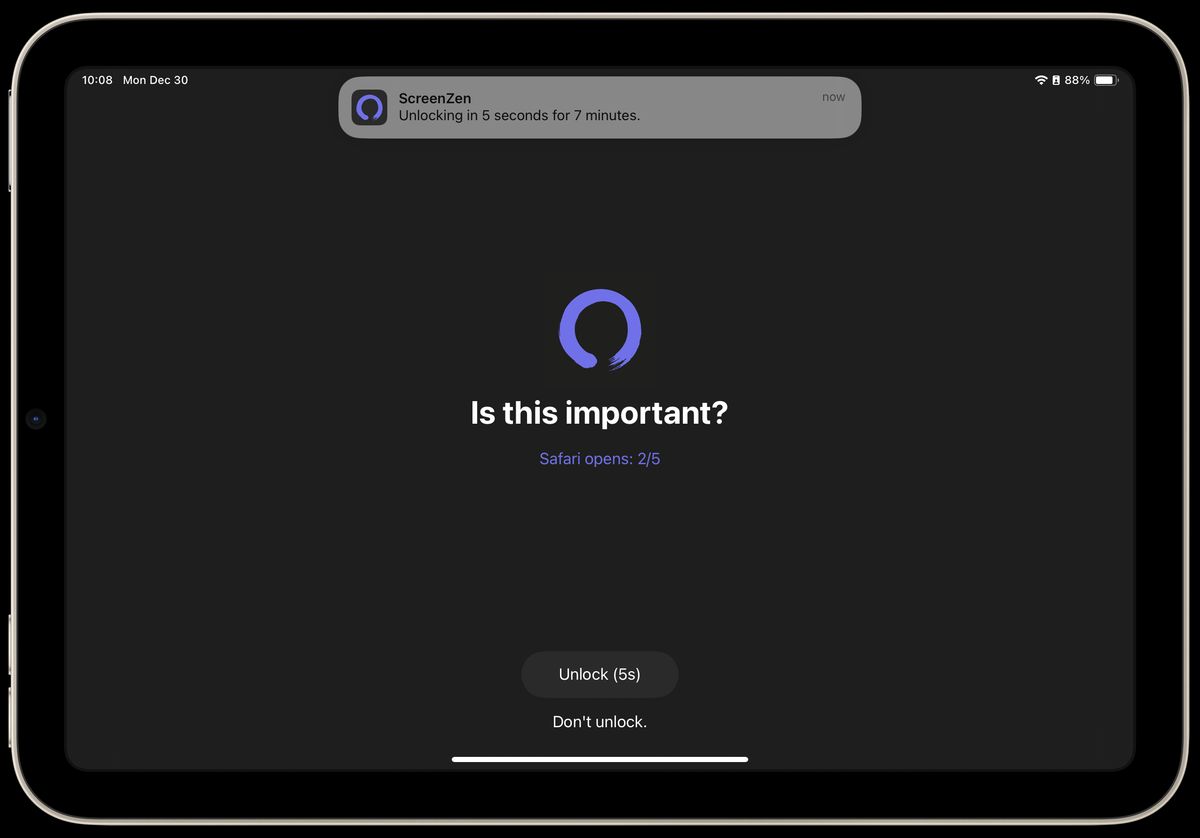
Still, issues aside, for the most part, this is exactly what I wanted when I decided to test it. I still had access to most of my non-distracting uses of a smartphone, without the ability to pull it out of my pocket and start browsing the web whenever I wanted. By intentionally installing apps for the uses I wanted ahead of time (and optionally using Screen Time to disable installing new ones), I was able to dial in exactly how “dumb” my iPhone should be.
I think I’ll keep Safari disabled by default, with maybe a few exceptions for trips or vacations. I’m also tempted to re-enable Safari on my iPad Mini… but I’m pretty sure I would just waste time on it if I did. I might be able to find a middle ground, using something like ScreenZen, but I have yet to fully test it.
Anyway, I highly recommend giving this a try if you also find yourself living in a browser all the time. There’s nothing to lose; Safari can always be added back if it doesn’t work out.