Opening Ports with firewall-cmd

I use a handful containerized services on my workstation. Jellyfin and minecraft servers are two examples. Many of these self-hosted applications require ports to be opened in order to work. However, I often forget this. While I am getting better about remembering to open the ports… sometimes I forget how. Not anymore.
The Problem
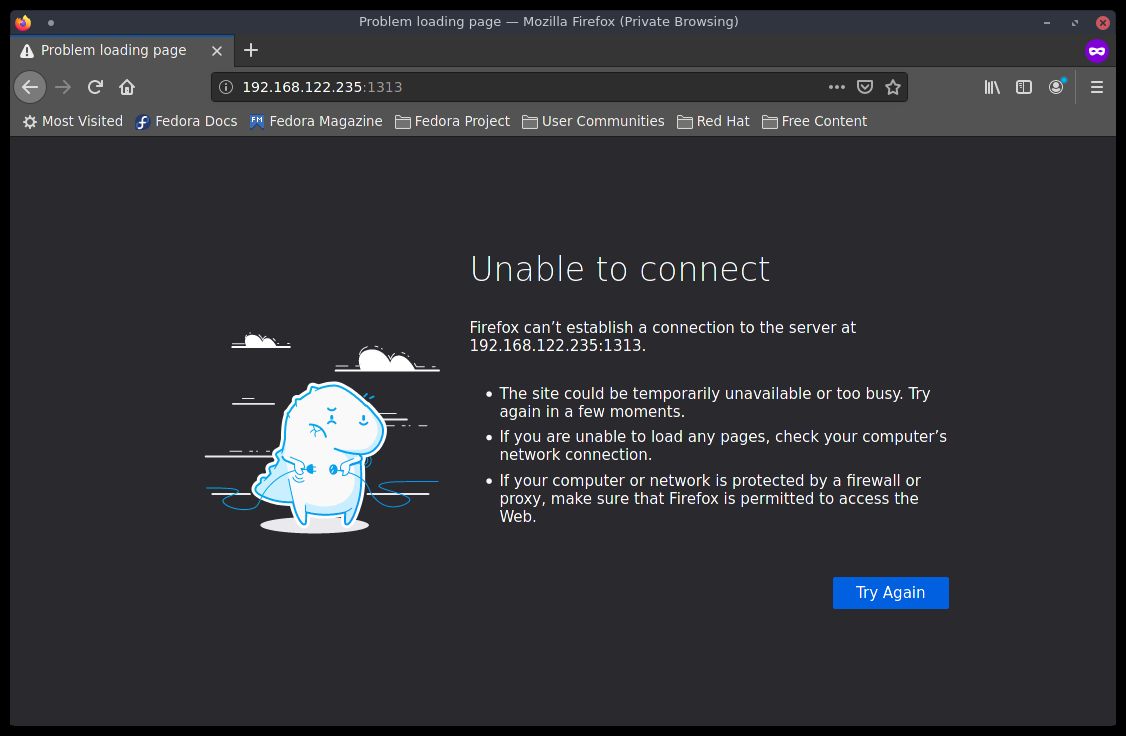
To reiterate: The problem is simple. The services need a port opened, but my firewall is
blocking it. The solution is just as simple: disable the firewall open the port.
Determine Zones
Before opening ports, lets first determine what firewalld zone to apply the change to. The following command will show all active zones, and which devices are in each one:
sudo firewall-cmd --get-active-zonesAdditionally, I use the next command to help figure out what zone is my default.
sudo firewall-cmd --list-allIt is usually public. The --list-all command will also show which ports are already opened
in the ports section, so use it to verify that they aren’t already opened.
Opening the Port
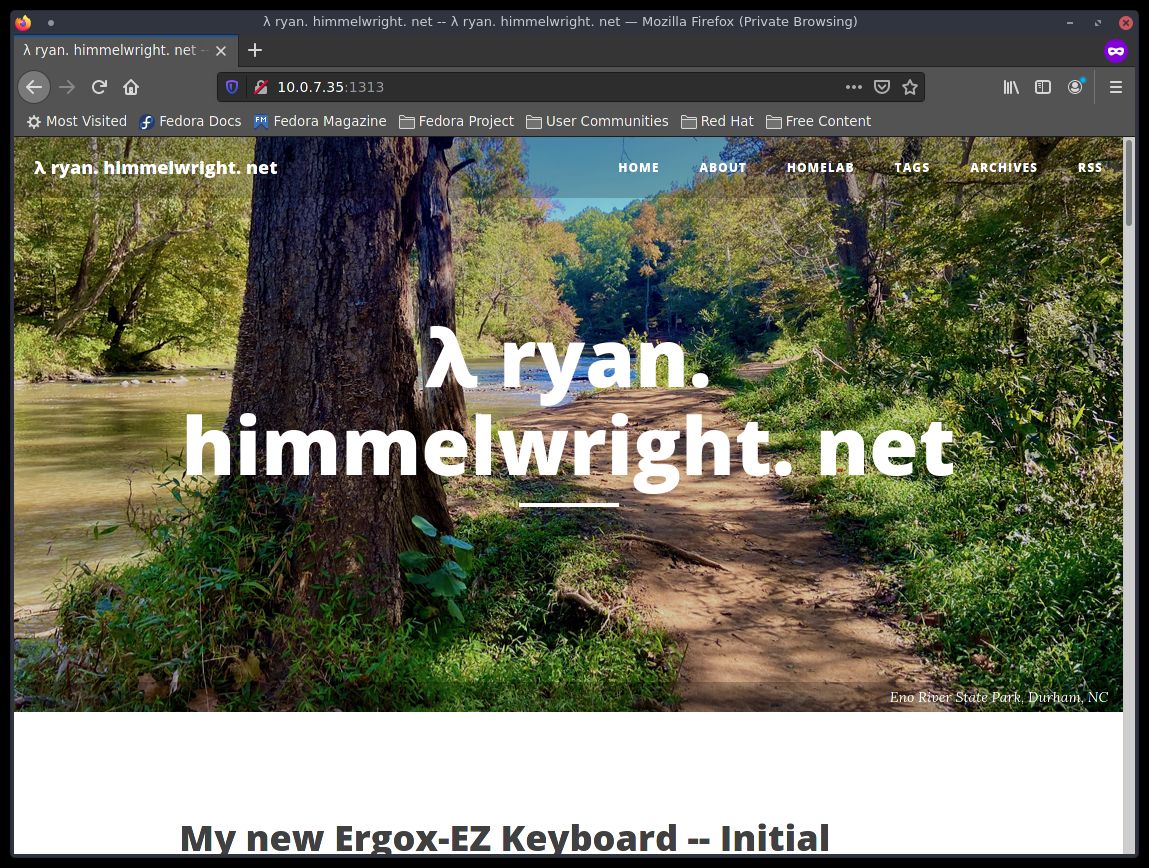
Lets open that port. Change the port value in the following command to whatever
you need. I used 1313 here to open a port for hugo. Remember to also set
the zone to whatever was found in the previous step:
sudo firewall-cmd --zone=public --add-port=1313/tcpTo verify:
firewall-cmd –-list-portsAfterwards, try connecting to the service again. If it still does not work, it is possible that additional or different ports may need to be opened.
Make it Persistant
If everything does work, the change can be made persistent by running the same command
again, but this time using the --permanent flag:
sudo firewall-cmd --zone=public --permanent --add-port=1313/tcpReload
When running the command with the --permanent flag from the start, the changes
might not take affect until firewalld is reloaded. This command should apply the
changes:
sudo firewall-cmd --reloadConclusion
That’s it. It’s a short post, but it’s one I will use. I am trying not rage
sudo systemctl stop firewalld anymore. This should help with that.