macOS Sequoia iPhone Mirroring

With macOS 18 - Sequoia being released to the general public, I decided to finally update my MacBooks to it. As reviews indicate, with the focus largely on Apple Intelligence this year (still to be released), there are few major items in the… un-intelligent?… aspects of Sequoia. However, there is one feature I was interested in when announced at WWDC, and have enjoyed even more now that I have my hands on it: iPhone Mirroring.
What is iPhone Mirroring?
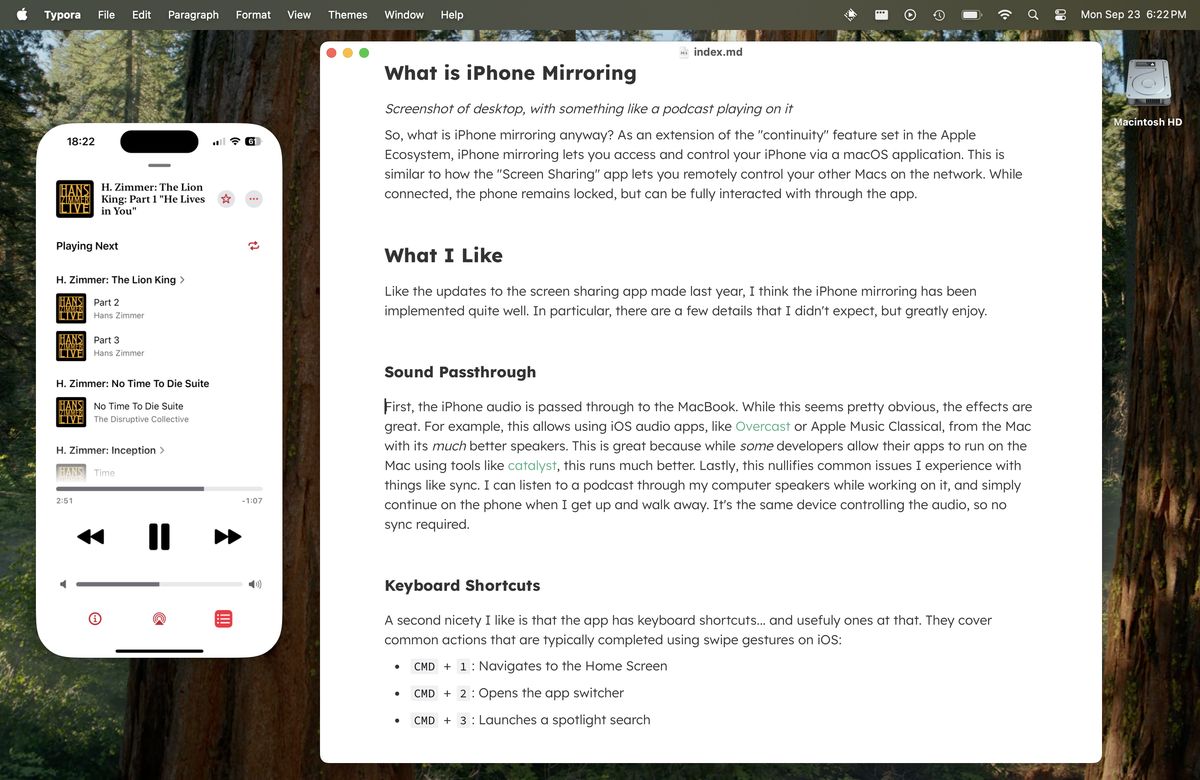
As part of the “continuity” features in the Apple Ecosystem, iPhone mirroring allows the user to access and control their iPhone via a macOS application. This is comparable to how the “Screen Sharing” app enables remotely controlling other Macs on the network. While connected, the phone remains locked, but can be fully interacted with through the app.
What I Like
Similar to the screen sharing updates released last year, iPhone mirroring has been implemented quite well. In particular, there are a few details that I didn’t expect, but am delighted to see.
Audio Passthrough
First, iPhone audio is passed through to the MacBook. While this is pretty obvious, the results are wonderful. As an example, this allows using iOS audio apps, like Overcast or Apple Music Classical, “on the Mac” through its much better speakers. It also nullifies common issues I experience with sync. I can listen to a podcast through my computer speakers, and then simply continue on the phone when I get up and walk away. It’s the same device controlling the audio, so syncing is not required.
Keyboard Shortcuts
A second nicety are the keyboard shortcuts. They cover common actions that are typically completed using swipe gestures on iOS:
CMD+1: Navigates to the Home ScreenCMD+2: Opens the app switcherCMD+3: Launches a spotlight search
Additionally, there’s CMD++/CMD+- to increase/decrease the window size, as well as the usual edit/window shortcuts you know and love (cut, copy, paste, etc).
Performance
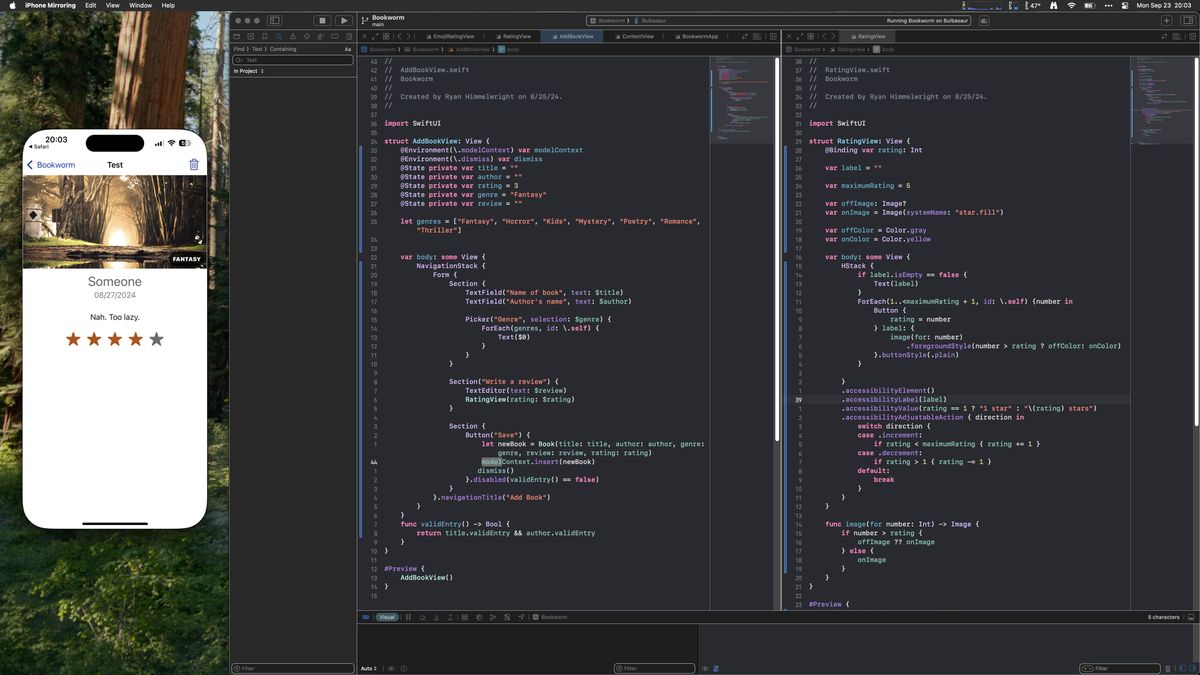
Lastly, in my experience the performance has been great. Beyond improving user experience, the responsiveness encourrages other useful workflows. For example, this makes on-device testing in Xcode much nicer. You can build a project on the device, but test and debug it in the iPhone Mirror, essentially treating it as a better version of the iOS simulator.
Conclusion
While it’s still early days, I have enjoyed iPhone mirroring in macOS Sequoia. Like the screen sharing app, I imagine it will become a staple in my lazy toolbox, powering the use of all my devices from a single computer.