Nginx as a Reverse Proxy to Forward Sub-Domains

Last month, Rebecca and I moved to Durham, North Carolina. As a result, I’ve had to re-setup our home network. In years past, I setup a virtual machine running Nginx as a reverse-proxy (Tangela), and I decided to do that again on the new network. While it is a simple process, it is one that other people often ask me about. So, this time… I’m taking notes!
Why?
The purpose of this reverse proxy is to direct outside traffic to the
appropriate host internally, by looking at the sub-domain of the URL
request. For example, I may have servers for both
website.himmelwright.net and dashboard.himmelwright.net running
internally on my network, but they will have the same public IP. Using
nginx, I can point all of my web traffic to tangela, my
reverse-proxy. If tangela sees that the incoming request is for
website.himmelwright.net, it will forward that traffic to the
website server. On the other hand, if the request is for
dashboard.himmelwright.net, it will direct it to the dashboard
server. A reverse-proxy expands what can be accomplished on a single network,
and is a cleaner (and possibly safer) method than doing everything through
port-forwarding.
Setup Server
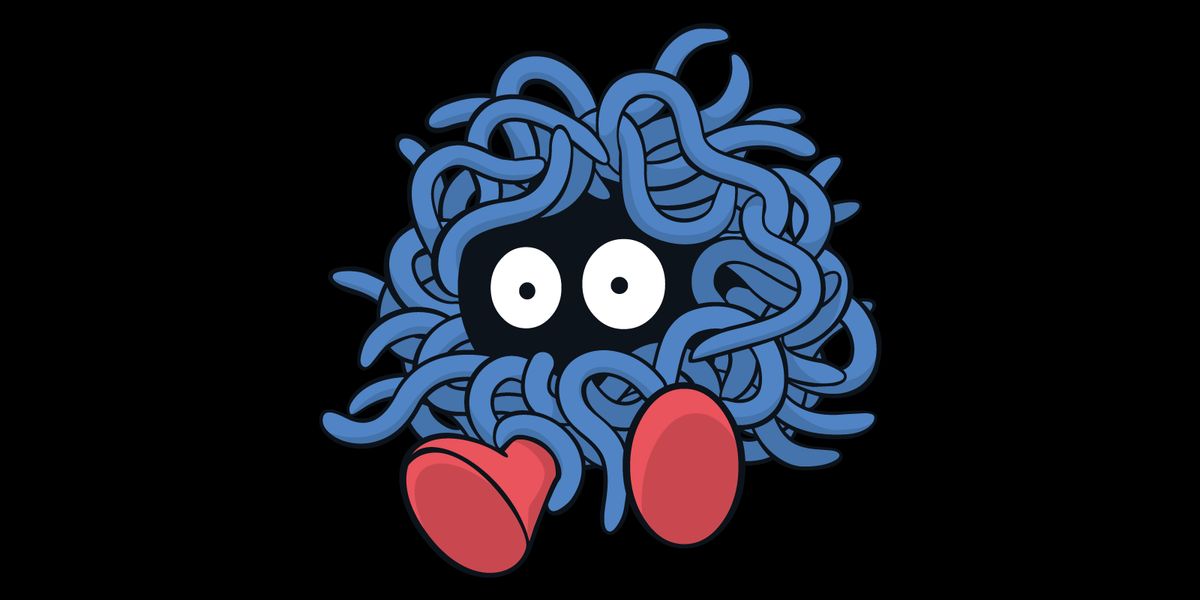
To get started, configure a server/container/droplet that will host nginx. I’m using a CentOS 7 minimal install VM on Nintales (my home server). I don’t have a bunch of traffic (well, I shouldn’t), so I’m just giving it 1 core and 512MB RAM.
Setup Nginx
Next, it’s time to setup and install Nginx.
Note: the rest of the post will be focused on using a CentOS 7 base, since that is what I am using. Adjust for your distro accordingly.
Add the nginx repo, and install it:
sudo rpm -Uvh http://nginx.org/packages/centos/7/noarch/RPMS/nginx-release-centos-7-0.el7.ngx.noarch.rpm
sudo yum -y install nginxTell the firewall to allow http traffic:
sudo firewall-cmd --permanent --add-service=http
sudo systemctl reload firewalldStart and enable nginx:
sudo systemctl start nginx
sudo systemctl enable nginxConfigure Nginx
Examine the config file, just to check that everything looks alright.
vim /etc/nginx/nginx.confSpecifically, we want to ensure that the following line exists before proceeding:
include /etc/nginx/conf.d/*.conf;That line basically states that any *.conf file inside the /etc/nginx/conf.d/
directory will also be loaded and used by nginx. This allows us to add our own configuration file in the next step.
Configure Proxy
I created a reverse-proxies.config (it can be named anything with a
.config extension) file in /etc/nginx/conf.d/ to contain all of
the reverse proxy definitions. These are just server block
entries. For example:
server {
listen 80;
server_name website.himmelwright.net;
location / {
proxy_pass http://192.168.1.198:80;
}
}
server {
listen 80;
server_name dashboard.himmelwright.net;
location / {
proxy_pass http://192.168.1.200:8080;
}
}Restart nginx for the changes to take effect:
sudo systemctl restart nginxSide Note:
For some applications, you may need to add the URL to the /etc/hosts
file, and use that for nginx. I have experienced this in the past with
Gitlab. For example:
/etc/hosts
---
192.168.1.201 git.himmelwright.netand then in the config file:
/etc/nginx/config.d/reverse-proxies.config
---
server {
listen 80;
server_name git.himmelwright.net;
location / {
proxy_pass http://git.himmelwright.net:80;
}
}SELinux Fixes
At this point, you may be done. However, I was having issues getting nginx to forward some of my ports… until I remembered that I was on CentOS and it may be an issue with SELinux. It was.
One “fix” is to just disable SELinux. A better solution is to use setools to allow the http connections:
sudo yum install -y setools
setsebool -P httpd_can_network_connect trueConclusion
Besides having to configure your router to forward http traffic to the server, that is really it. This is a real basic configuration, but it has worked well for me over the years. If I start doing something more complex, I may provide an update. Until then, enjoy!