Obsidian Tasks Plugin - Events

Earlier this year, I wrote about how I started using the obsidian tasks plugin to manage my tasks, in both my work and personal obsidian vaults. One topic I didn’t discuss in that post, is how I also track “events” as tasks in my work vault.
Why
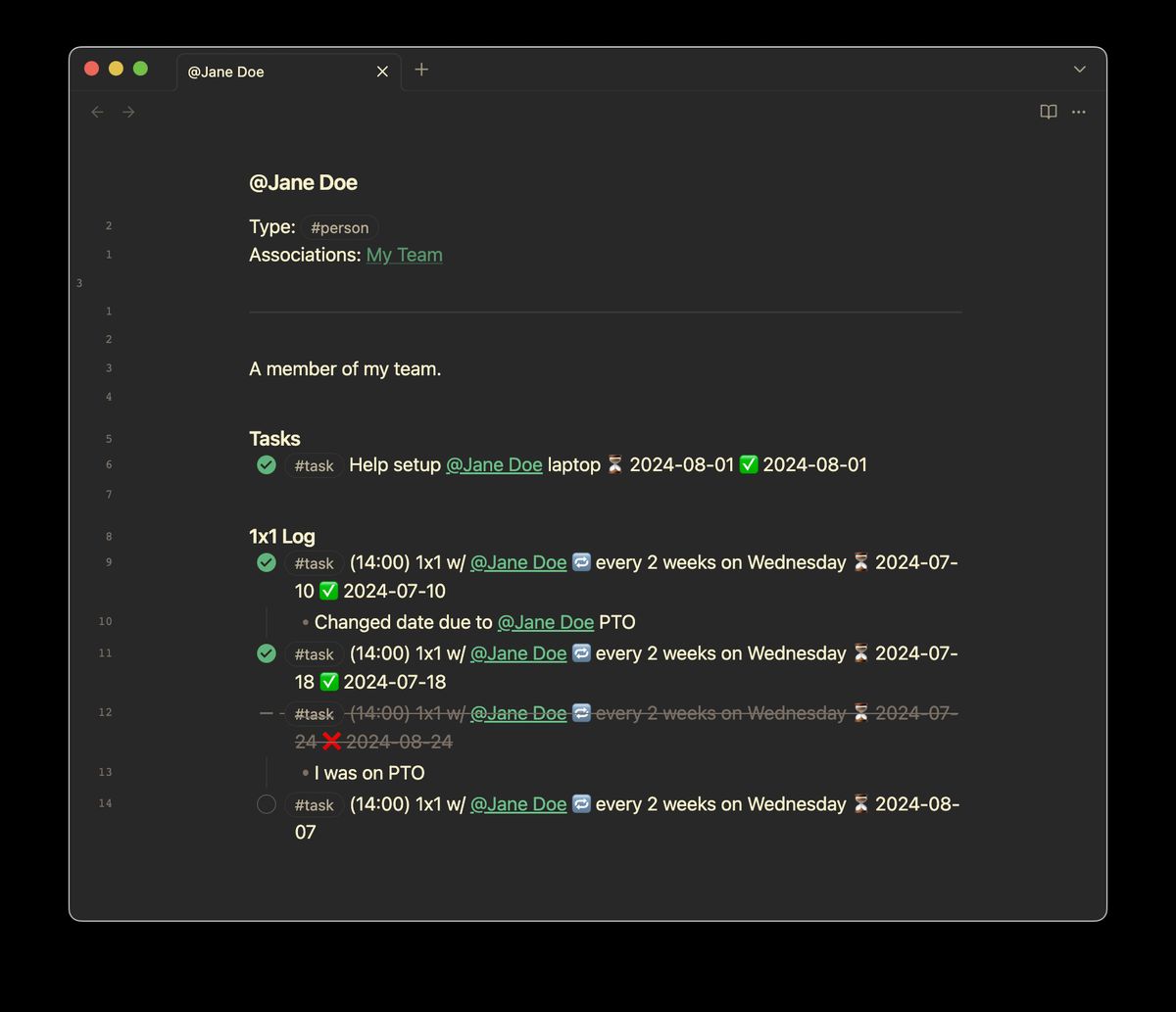
After I switched to having each ‘task’ living in its related obsidian note, I wanted to also have scheduled/timed items (events) housed there too. For example, I could make a note for each of my recurring meetings, and have a recurring task setup in it. This would allow me to see meetings listed in my daily/weekly notes, and remind me of them while planning out my work. Additionally, as I completed the recurring task over time, it would serve as a log of when I actually had each meeting, in the note for that meeting.
This desire increased when I switched into a manager role, and the majority of my days became littered with meetings and 1x1s.
How
After initially exploring the possibility of defining multiple global task filters, I opted for an equally simple solution instead. Short answer: regex.
Long answer: I defined a convention that if tasks started with (HH:MM), I would consider them to be events. Additionally, when I use a time of (00:00), I consider it an “all day” event. With the format decided, I was able to use regex expressions in the filters of my tasks boards. Specifically, I used the following line to either include or exclude tasks that match this format (match in this example):
description regex matches /\(\d{2}\:\d{2}\)/Next, I modified the callout task boards in my daily and weekly note templates to split out “event” tasks from my normal “todo” ones. This makes it easier to see all my scheduled events without them getting buried in my normal task list. Additionally, since the naming convention starts with the time (in 24 hour format), I can use sort by description to ensure the events are in chronological order:
>[!hint]+ Meetings & Events
>```tasks
>(scheduled on {{date:YYYY-MM-DD}}) OR (due on {{date:YYYY-MM-DD}})
>description regex matches /\(\d{2}\:\d{2}\)/
>short mode
>hide tags
>hide task count
>sort by description
>```I was also able to apply this filter in the “Todo” and “Completed” tasks lists to remove the event tasks, since they are displayed in their own list:
>[!todo]+
>```tasks
>not done
>(scheduled on {{date:YYYY-MM-DD}}) OR (due on {{date:YYYY-MM-DD}})
>description regex does not match /\(\d{2}\:\d{2}\)/
>short mode
>hide tags
>hide task count
>group by filename
>sort by priority
>```That’s it.
Conclusion
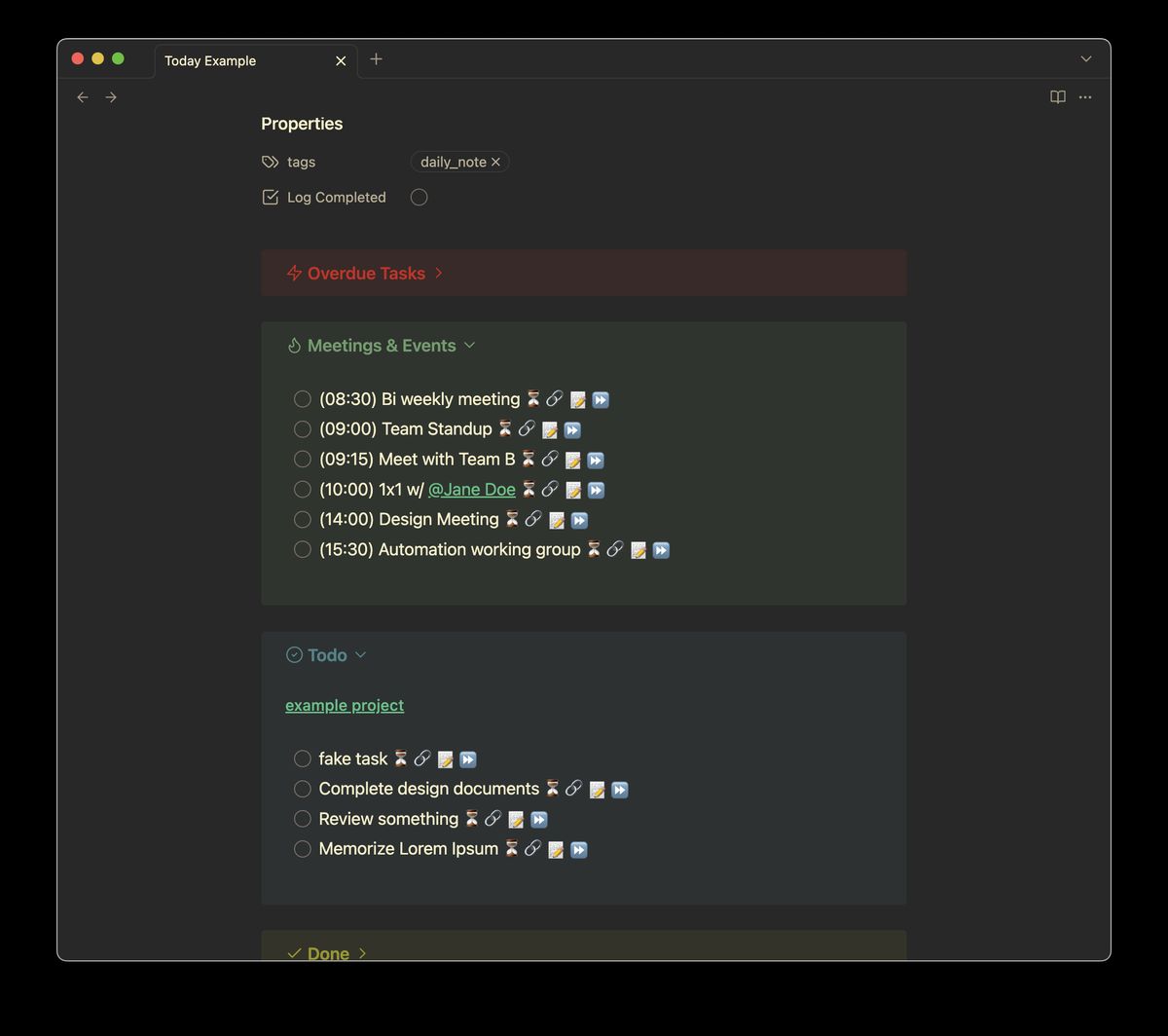
I’ve been using this setup at work for probably 6 months now, and it’s worked extremely well. I have a note for each recurring meeting, and I added ‘Meeting Log’ sections to my people notes to track individual 1x1s with them. When I have a working group or one-off meeting related to a particular project, I just make the event in that note. This continues the benefit of having project notes tracking all their stuff, so it can be easily found in one place.
In my personal vault, I use the same naming conventions for events, but haven’t updated my note filters to split them out, as I don’t use as many timed event tasks in that vault currently.
Still, if you have a need to track or manage ‘events’ in the tasks plugin, this method works surprisingly well.