Quick Jira Card Links in Obsidian

I record notes in obsidian all day. I keep daily logs to plan out my days, and sometimes write separate meetings notes. In both cases, I usually refer to Jira cards. Recently, I grew tired of writing out the obsidian and url links every time I wanted to reference a Jira card. So I found a better way.
Background
In my daily log, I have a section where I timeblock the day. I generally try to ensure what I am working on can be traced back to a Jira card. While working on a card, I also like to have a corresponding note in obsidian where I can keep a running log of my work and thoughts. When I reference a card in the daily planner, I link to the jira note for that card (even if it is just to get the benefit of auto complete 😆). For example, I might have:
*Morning*
- 08:30 Email and MR Review #general
- 09:30 [[Team Meeting]] #meeting
- 10:00 [[JIRA-9999]] #qe_dev
- 11:00 [[Project Meeting]] #meeting
- 12:00 Lunch #lunchHere, I link to common meetings, but more importantly, a Jira card note (JIRA-9999) to track when I am working on that card (or at least plan to).
I make obsidian links for any jira card referenced in a meeting, even if I don’t create a note for the card. That way, if I ever do instantiate an obsidian note for the Jira card, obsidian will already have all the back links pointing at it. For example, during backlog refinement meetings, I write links for each card discussed. If someone has a question about the card, or I pick it up later to work on, I already have the note linked to every time I’ve referred to the card in my notes.
Over time, I learned that it’s nice to not only have the link for the obsidian note, but also a quick reference to the url for the Jira card (ex: [[JIRA-9999]]([link](https://jiraserver.com/JIRA-9999)), viewed as: Jira-9999 (url)) in the note).
The Quick-Add Plugin
After starting to include jira urls more often, I wanted to template the process. I knew it shouldn’t be too hard, as the only unique characteristic in both types of links was the Jira card number. This is especially true when considering that 90% of the cards I reference are from the same project.
I first tried the built-in template system in Obsidian. However, I wanted a pop-up to prompt me for a card number that I could quickly type in. After browsing around the community plugins, I came across the QuickAdd plugin and installed it.
Setting up Jira Links
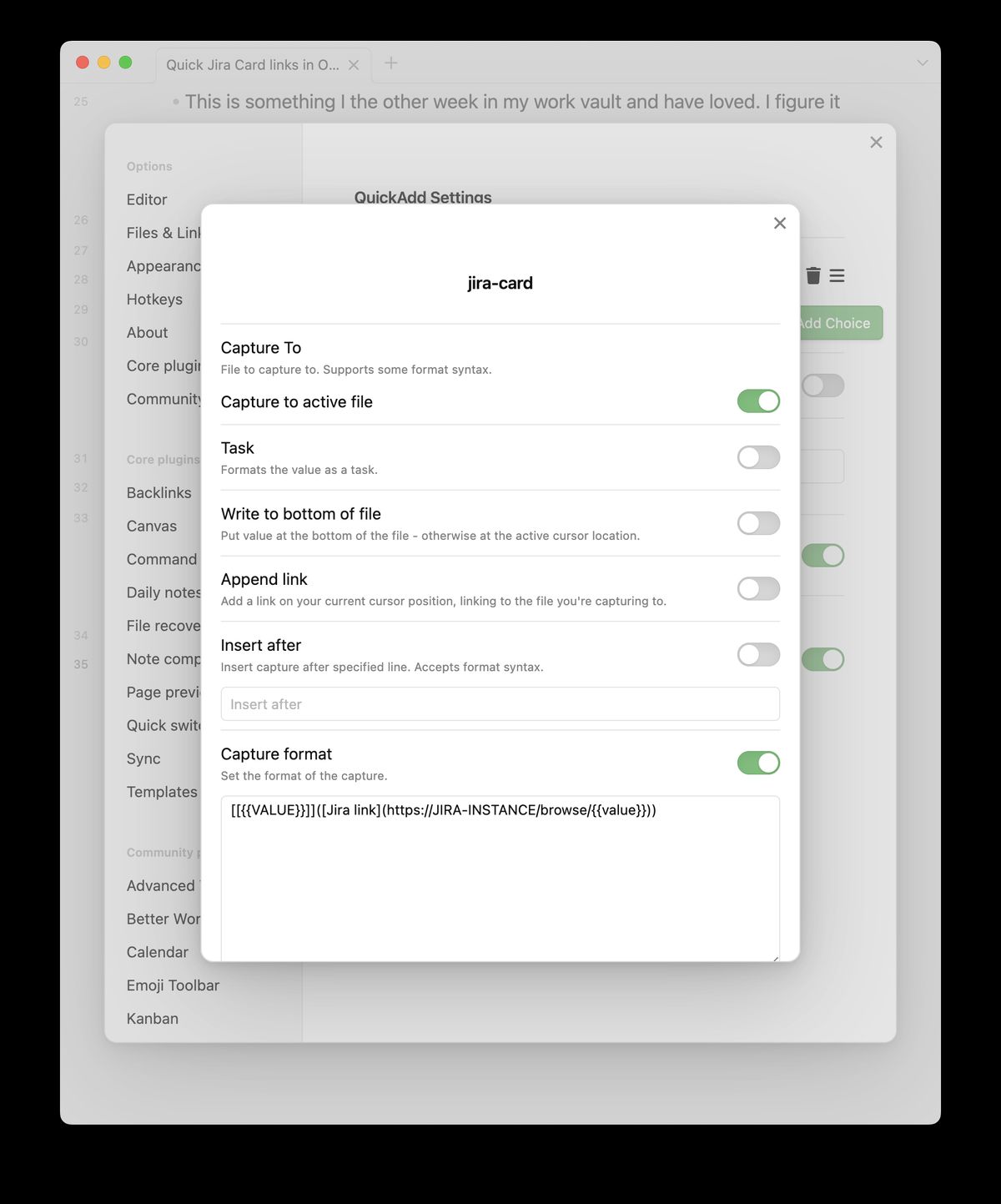
I found the QuickAdd plugin a little confusing to understand at first. It defines several types of shortcuts, which weren’t exactly clear to me how they worked. Regardless, for my needs, I settled on the “capture” type after playing around with the different options. I was able to use the following format to create a quick link for my team project jira cards:
[[PROJECT-]]([Jira link](https://JIRA-INSTANCE.com/browse/PROJECT-)) I also made a more generic one to add cards/links from other teams when I need to. It’s the same format except that I provide the full card id (including project stub) in the pop-up prompt:
[[]]([Jira link](https://JIRA-INSTANCE.com/browse/)) I also setup a shortcut in the Obsidian settings to launch quick-add. So now, I just hit CMD-CTRL-J and a pop-up window opens where I either select the project or generic template. Then, a second pop-up opens, where I can enter either the card ID for the generic template, or just the number for my project’s specific one.
# Ex: Entering "9999" in the project prompt will insert this into obsidian:
[[PROJECT-9999]]([Jira link](https://JIRA-INSTANCE.com/browse/PROJECT-9999))
After hitting enter, my fully formatted obsidian + jira url markdown link is inserted at my cursor. Wonderful!
Conclusion
So far, this setup has been great. It’s allowed me to quickly enter proper links to jira cards while taking notes. I can add full links to the notes in real time, and not need to go back and clean things up. Also, having the url whenever I refer to jira cards in obsidian has been super handy when I’m reading through my notes and want to double check something in the real card. Another simple, but very effective solution!