My Required MacOs Apps (2023)

Now that my work computer is a MacBook Pro, I’m spending a lot of time on a Mac. Overall, I enjoy it… after some tweaks from the default configuration. I rely on a few applications to really make macOS work for me. Here are four that make my experience in macOS much more enjoyable and productive.
Raycast
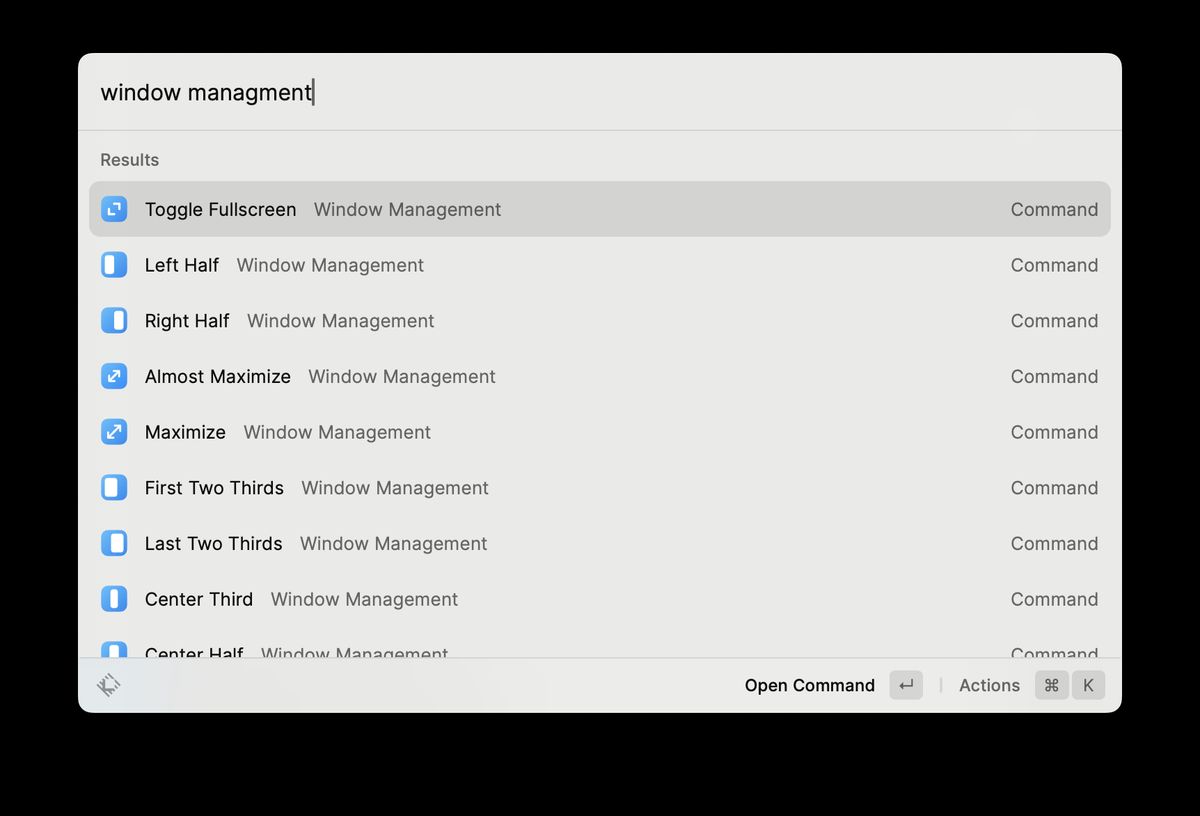
I’ve used raycast for years now, but I just recently started heavily relying on it for a few specific commands. While this launcher is extremely versatile and can be used for basically anything, I mostly utilize three operations:
- Toggle between light/dark system appearance
- Window Management (ex: setting windows to half, third, or fourth screen splits)
- Switching my set audio input/output devices (Great when jumping into a meeting)
Easy Move+Resize
Being able to move or resize windows quickly and easily by holding the CMD key plus right or left clicking the mouse is something I’ve always missed from Linux while in macOS. One day, I was fed up and started searching the internet for a solution because I figured I couldn’t be the only one missing it.
I eventually stumbled on a Github repo for an application called Easy Move+Resize. It’s simple little app, allowing me to select a modifier key to pair with right/left clicks to move & resize windows… exactly what I want. Now I can hold CMD and click a window to move it with my mouse, or right click and drag to easily resize it. Finally!
BetterDisplay

Next, BetterDisplay provides all the additional display controls I desire. It allows me to use sub monitor configurations in macOS, and also includes many nice to have features, like software brightness controls for all monitors.
Most importantly, I can configure my displays in ways normally unallowed … like disabling a connected display or using an iPad via sidecar in portrait orientation.
Again, BetterDisplay is a very powerful tool that I highly recommend.
Hand Mirror
Lastly, Hand Mirror. This might seem like a stupid app, but I find myself using it all of the time. Basically, it puts an icon in the menubar, and when you click on it (or under the notch with the pro version), a preview of your webcam pops open. I use this to check my camera and lighting before joining a meeting, or while in one (ex: I can check how everything looks before turning my back camera on).
It’s such a small feature, but very convenient.
Conclusion

That’s about it. While there are many other apps that I use daily and love, these are the core apps that help fill in the gaps and enable macOS to truely work for me and my workflows.