Auto-starting Applications with Systemd Services
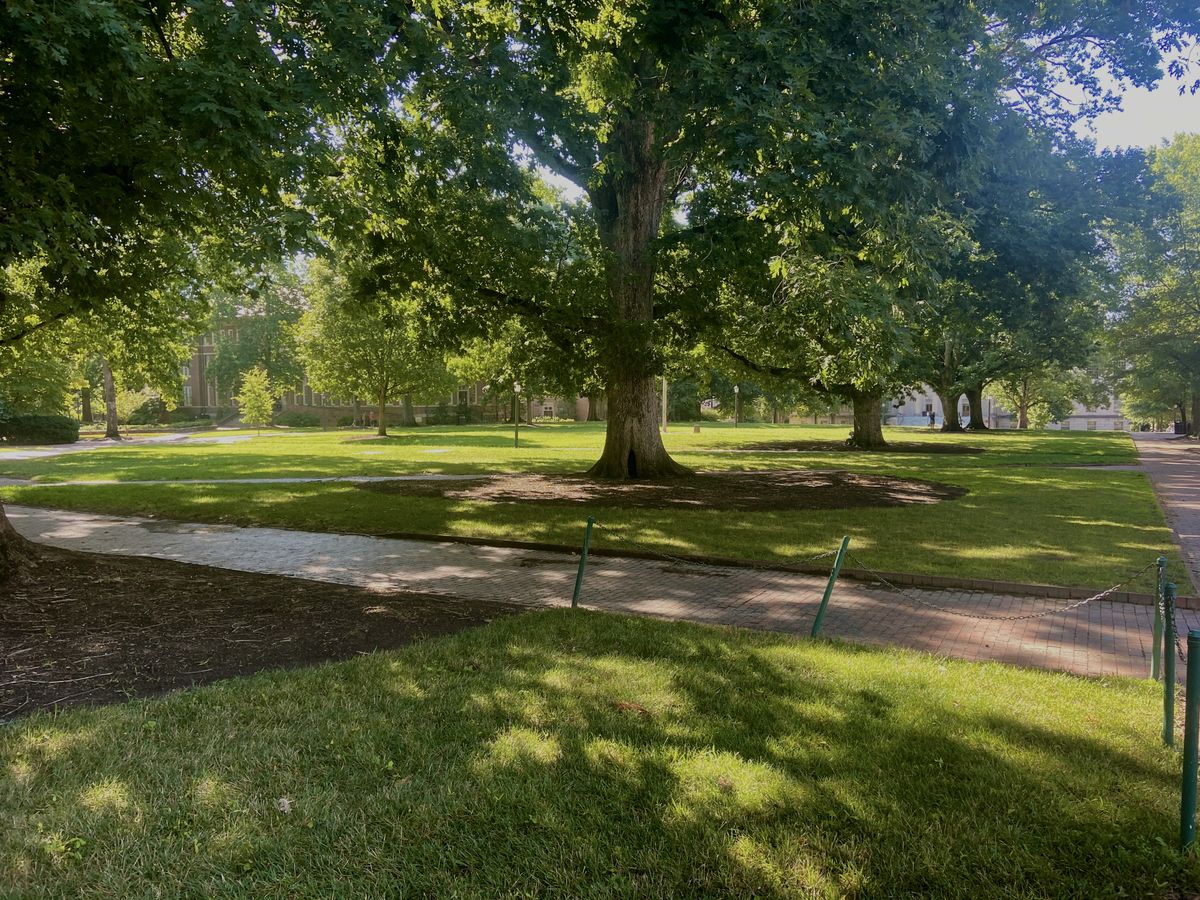
Recently, I’ve been hosting a Foundry VTT server (a
nodejs app) in a virtual machine on my home network. I would start the
application inside a
tmux session, by
executing a CLI command which worked… fine. However, if the VM restarted or
the applications crashed, I had to ssh in and manually run the command again. So,
to better automate this tedious task, I created a unit file to
define the foundry server as a systemd service. Here’s how.
Unit Files
With so many distributions utilizing
systemd, unit files have become a new
standard for auto-starting, or re-starting, applications in Linux. Simply put,
unit files are used to define resources to be managed by systemd. This includes
services. So to run FoundryVTT as a service, we need to create a new systemd
.service unit file.
Creating the service file
To create a unit file, I opened /lib/systemd/system/foundryvtt.service in
vim and filled it with the following contents:
[Unit]
Description=A service to run the Foundry VTT node app
Documentation=https://foundryvtt.com
After=network.target
[Service]
Environment=NODE_PORT=30000
Type=simple
User=ryan
ExecStart=/usr/bin/node /home/user/foundryvtt/resources/app/main.js --dataPath=/home/user/foundrydata
Restart=on-failure
[Install]
WantedBy=multi-user.targetThis file tells systemd all the information it needs to run the service. The
contents of the [Unit] section define some basic information about the unit
file. The variables which define our service, are appropriately listed in the
[Service] section and include:
Environment=NODE_PORT=30000sets an environment variableType=simplestates that our service is executing a single command, and is “started” when that command runs.User=ryantells the service to run under theryanuserExecStartdefines which command to run when the service is started (this is the command I had to manually type intmux)Restart=on-failuretells the service to automatically restart on any failures.
Save and exit the file.
Start and Enable the Service
With the unit file created, the new service can be started:
sudo systemctl start foundryvttIn addition to starting the service, I also enabled it so that it will automatically launch whenever the system reboots:
sudo systemctl enable foundryvttStopping, Restarting, and Status
To check that the service is running, use the command systemctl status foundryvtt:
sudo systemctl status foundryvtt
[ryan@magmar dotfiles]$ sudo systemctl status foundryvtt
● foundryvtt.service - A service to run the Foundry VTT node app
Loaded: loaded (/usr/lib/systemd/system/foundryvtt.service; disabled; vendor preset: disabled)
Active: active (running) since Sun 2020-07-12 16:34:29 EDT; 2s ago
Docs: https://foundryvtt.com
Main PID: 1070 (node)
Tasks: 11 (limit: 2327)
Memory: 93.8M
CPU: 1.227s
CGroup: /system.slice/foundryvtt.service
└─1070 /usr/bin/node /home/ryan/foundryvtt/resources/app/main.js --dataPath=/home/ryan/foundrydata
... *A Bunch of Logs I removed*...The output contains Active: active (running), which means the service is
running. We can also restart or stop the service using the systemctl restart foundryvtt and systemctl stop foundryvtt commands, respectively.
For example, I can stop the service and then check the status to verify it is
killed (Note the Active: inactive (dead) in the status output).
[ryan@magmar]$ sudo systemctl stop foundryvtt
[ryan@magmar]$ sudo systemctl status foundryvtt
● foundryvtt.service - A service to run the Foundry VTT node app
Loaded: loaded (/usr/lib/systemd/system/foundryvtt.service; disabled; vendor preset: disabled)
Active: inactive (dead)
Docs: https://foundryvtt.comConclusion
That’s about it. Systemd unit files might seem complicated at first, but after writing, one they aren’t that bad. Additionally, it turns out that using automation to create them isn’t too difficult either… but I’ll show that in another post. Until then, enjoy!