Reset Plasma 5 Monitor Configuration

Extending a laptop’s screen to an external display can often be a nightmare. Sometimes, it might be best to just hit the reset button and configure from scratch. With KDE Plasma 5, you can. Here’s how.
Issue
While I love having a dock-able laptop and my 43" 4k LG monitor, getting them configured and agreeing with each other can sometimes be a headache. Luckily, KDE Plasma 5 (the desktop environment I’ve been using for awhile now) is fantastic and remembers previous display configurations.
However, when I am playing around with resolutions or multiple inputs, sometimes I set something that doesn’t work… and it is remembered, causing more problems.
The Fix
Luckily, there is an easy fix: just delete the saved profile, and re-setup the display again. However, I often forget these very simple steps… hence, this post (and to help anyone else that needs it, of course :P).
Delete old profile
The first step is to delete the plasma profile that saves the screen settings. Note, this may remove the profiles for all previously configured displays, but I am okay with it for my use case.
cd ~/.local.share
rm -rf kscreenExtend monitors when docked
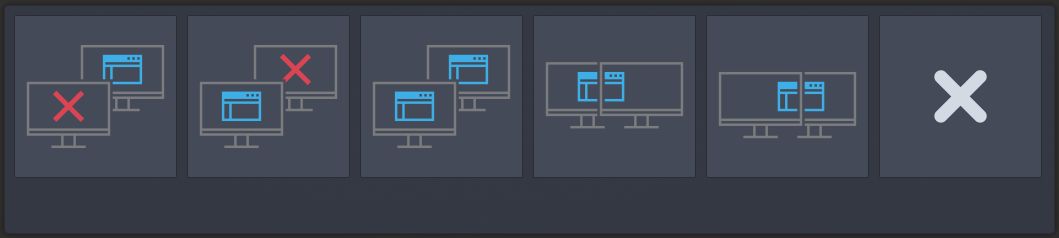
After deleting the config, dock or reconnect the laptop to the display. A GUI with extension layout options should pop up. If it does, select the preferred layout option.
Close laptop lid (don’t disable)
After extending the display, I usually try to make the monitor the primary display and disable the laptop screen. This doesn’t seem to work (It causes my monitor to blank). However, I have learned that if I simply close my laptop lid once it is connected… it does both of those things for me. I always forget this… but now it’s documented!
(Optional) Reset kscreen
After flipping around the displays so much, plasma shell may have gotten a bit frazzled. If so, just reset it using the following command:
kquitapp5 plasmashell && kstart plasmashellI like to execute this in krunner (alt-F2) so that it runs in the background, and because I can usually still get to krunner, even if something goes terribly wrong with plasmashell during the process.
Conclusion
That’s it. While this post is rather short (for once), hopefully it will be useful. Enjoy!