Nearly headless VMs Using utmctl

I’ve been using UTM since I switched
to Apple silicon
macs, but I recently
discovered it’s cli tool, utmctl. It’s completely changed how I mange UTM and
VMs on my macs.
How to install
utmctl is included when you install UTM (via the AppStore or
package download available on their website). Once
installed, you should have the utmctl command in a terminal:
iryan@venusaur ~ $ utmctl
OVERVIEW: CLI tool for controlling UTM virtual machines.
USAGE: utmctl
OPTIONS:
-h, --help Show help information.
SUBCOMMANDS:
list Enumerate all registered virtual machines.
status Query the status of a virtual machine.
start Start a virtual machine or resume a suspended virtual machine.
suspend Suspend running a virtual machine to memory.
stop Shuts down a running virtual machine.
attach Redirect the serial input/output to this terminal.
file Guest agent file operations.
exec Execute an application on the guest.
ip-address List all IP addresses associated with network interfaces on the guest.
clone Clone an existing virtual machine.
See 'utmctl help ' for detailed help. Commands
The utmctl options are all rather straightforward. I most often use the
commands utmctl list, utmctl start VMNAME, and utmctl ip-address VMNAME.
However, some of the other options, such as exec and attach, look
interesting.
A quick example - Running (nearly) ‘headless’ VMs
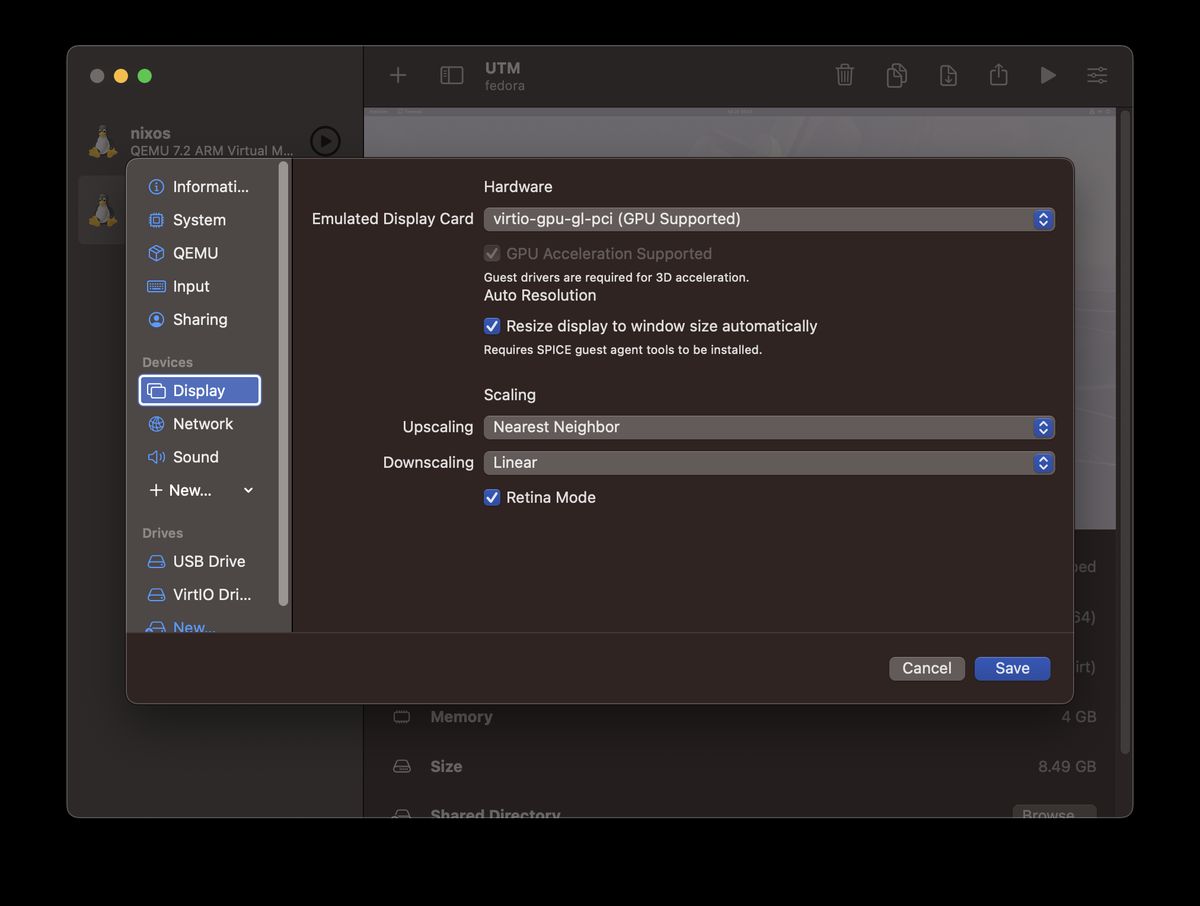
The main improvement that utmctl has provided me is the ability to run my VMs
“headless” (mostly), which I am accustomed to doing on Linux. To do this:
- Install and configure a VM in UTM, and ensure that
sshis enabled so it will automatically start on boot. Also, verify that you can properlysshinto the VM.
# Enable ssh to start. Likely this command on most linux systems:
sudo systemctl enable sshd-
Remove the virtual display in the VM’s settings. This will prevent the VM window from opening while it is running, as there is no GUI for the VM to run.
-
Use
utmctlto list or check the status of the VM(s).
ryan@venusaur ~ $ utmctl list
UUID Status Name
D77A861B-61DD-483A-BA09-D647C77EB77A stopped nixos
EADB0899-8B20-48B9-BD23-B179E3C258B3 stopped fedora
-- or --
ryan@venusaur ~ $ utmctl status fedora
stopped- Use
utmctlto start the VM:
ryan@venusaur ~ $ utmctl start fedora
ryan@venusaur ~ $ utmctl status fedora
started- Use
utmctlto get the ip address from the running VM (it might take a minute until the VM is fully started to work):
ryan@venusaur ~ $ utmctl ip-address fedora
192.168.64.33
fda6:d2b:ac2e:c75a:f87:fc14:d8fc:ef8d
fe80::6b82:d89b:3f27:9c3dsshinto the VM using the ip-address:
ryan@venusaur ~ $ ssh ryan@192.168.64.33
Last login: Fri Jul 28 05:43:17 2023
[ryan@fedora ~]$ # I'm in the VM!- Although I usually shutdown the VM from inside it (which is recommended), you
can alternatively shut it down using
utmctl:
ryan@venusaur ~ $ utmctl status fedora
started
ryan@venusaur ~ $ utmctl stop fedora
ryan@venusaur ~ $ utmctl status fedora
stoppedAfter moving the display device, running these steps may still leave the UTM application open in the Dock, but the VM window should not pop up. It’s why I consider this to be a “mostly headless” process.
Conclusion
I love a simple but useful cli tool, and utmctl has been just that. I am glad
that the team added it, and that it continues to get updates. For
me, it immensely improves my experience using UTM. In fact, while writing this
post I finally went and bought the App Store version of UTM to help support the
developers. If you also love UTM, I encourage you to do the same.