Create Podman Systemd Services

Emerald Outback, Beech Mountain, NC
On my Linux workstation, I have started to host a jellyfin server using podman. I have also started to shutdown my computer when I go to bed, as all of our important services (ex: home automation) are hosted on my home server. With that said, there is one remaining problem with this configuration. When I boot up my computer the next morning, my containers do not automatically start… and I always forget to start them up myself. Let’s fix that, using systemd.
Create the container
In order to define a systemd service for a container, the container needs to
already be created and running. The podman run command is used to start
a new container. For example, to run my jellyfin server, I used the
following command:
podman run --name jellyfin -d -v /home/ryan/Network/jellyfin/config:/config -v /home/ryan/Network/jellyfin/cache:/cache -v /home/ryan/Music:/media/music:ro -v /home/ryan/Videos:/media/videos:ro --net=host --privileged jellyfin/jellyfin:latest
It should be noted, that because we will want the container to persist, even
if it is stopped, the --rm flag should not be used here. I normally add
this flag to keeps things clean, but had to remove it for the service file.
Root vs User containers?
Before getting started, I just want to mention user vs. root containers. In my
first attempt to start podman containers with systemd, I hit some errors
and then I realized… systemd was running as root but the container ran
under my username. For example, running sudo podman ps -a didn’t list my
container, but podman ps -a did.
Once solution could be to switch over and run the container as root using
sudo, but that didn’t feel right. A benefit of podman is that it is able to
run rootless, and to not take advantage of that feature would be a shame. So,
I started running the systemd steps as the user, but providing the --user
flag and it resolved my issues.
Creating the Service File
At first, I started creating the systemd service files manually, just as I
have done in previous
posts. Although, after
reading an example in this
article,
I was reminded that there’s actually a podman generate systemd command.
This command will assemble and output a unit file for a container. I ran
it, and saved the generated service file to my user local systemd location.
podman generate systemd jellyfin > ~/.config/systemd/user/jellyfin.service
Simple! This file could be altered if needed, but after quickly skimming it I thought it looked good.
Starting & Enabling the Service
Before starting the service, it is a good idea to have systemd reload the user unit files:
systemctl --user daemon-reload
Afterwards, I started the service, and checked the status to confirm that the service started up without issue.
systemctl --user start jellyfin.service
systemctl --user status jellyfin.service
Lastly, I enabled the service, again with the --user flag so that it
would automatically start on boot:
systemctl --user enable jellyfin.service
Testing it out
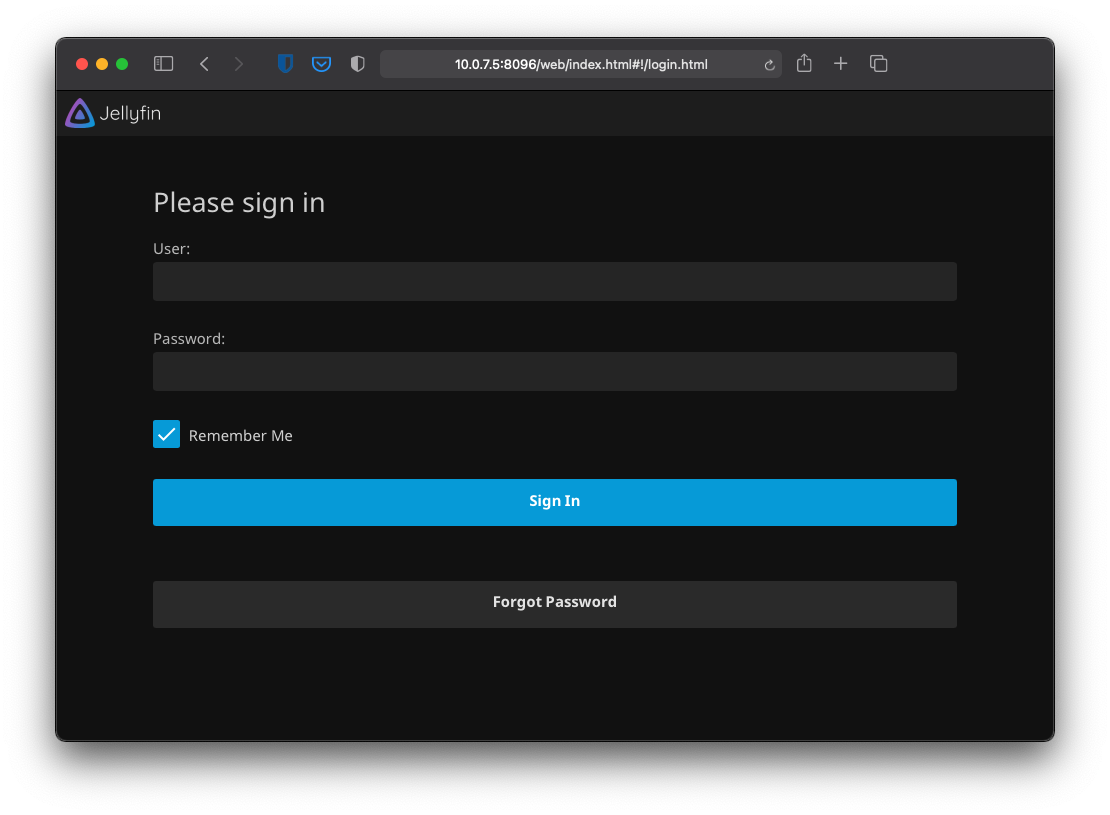
With the service setup and enabled, I rebooted my computer to test it out.
After booting up, I used podman ps to prove that the container was started:
podman ps -a
With the container running… I next opened up my web browser to verify that jellyfin was actually working… and it was!
Caveats
While this solution works for the most part, I did hit two small annoyances:
-
Running as a user service, the service won’t start until the user has logged in. This makes sense, and can be resolved by quickly ssh’ing into the machine. However, it should be known and worked around if using something like WOL startup, as sending the magic packet won’t be enough to get the service containers up and running.
-
If something breaks with the container and it has to be reset, the service file should also be regenerated and replaced. The file references container
uuids, and if that changes, the file needs to reflect that. It’s not a big problem. Containers break and that’s okay (remember, they’re designed to be ephemeral). Just remember to remove and regenerate the service file when it happens.
Conclusion
When I set out to write this post, I though there would be a bit more to it,
requiring me to create the service file manually. However, I quickly stumbled
on the podman generate systemd command and I am glad I did. It is one more
feature to add to the ever-growing list of reasons while I love podman and
the other container
commandos.
Enjoy!
Automatically Create and Run a Podman Container Using Systemd Selecting Charmeleon's Upgrades