Multi-hop ssh Connections

Last weekend, I wanted to ensure that I could work on a personal project using
my typical setup, while I was away for a few hours. This consists of running VS
Code on my macbook air, but remotely
connected to my Linux
desktop. All of the coding actually
happens on the Linux computer, even though I am running VS code on my macbook.
However, when outside of my home network, connecting to the desktop requires
multiple ssh hops. Fortunately, configuring ssh to handle a multi-hop setup
is actually quite easy and… it works with the VSCode remote plugin.
Here’s how.
Problem
To restate the problem: If I am outside of my home network, I need to make
multiple ssh ‘hops’ in order to get to my desktop (charmeleon).
Laptop -> Ponyta (SSH Entry Node) -> Charmeleon (Desktop)
Normally, this requires me to first ssh into my home network (ponyta), and
then from there, ssh again to whichever device I want to connect to (In
this example, Charmeleon). Out of pure laziness, I want to run these steps as
a single command. Additionally, for tasks that are automated, or outside of a
shell, connecting to my desktop truly needs to be a single step in order to
work.
Solution
An simple solution is to create a new host item in the ssh config file. In this
file, we can utilize the ProxyCommand option to setup a multi-hop scenario.
So, I added the following my ~/.ssh/config (make sure to swap out your PORT
and HOSTNAME values accordingly):
Host remote-charmeleon
Hostname CHAMELEON-IP
User ryan
ProxyCommand ssh -p PORT ryan@PUBLIC_FACING_PONYTA_HOSTNAME -W %h:%p
Now, I only need to run ssh remote-charmeleon to kick off the the full Laptop -> (Ponyta) -> Charmeleon sequence. Easy.
Setting it up in VSCode
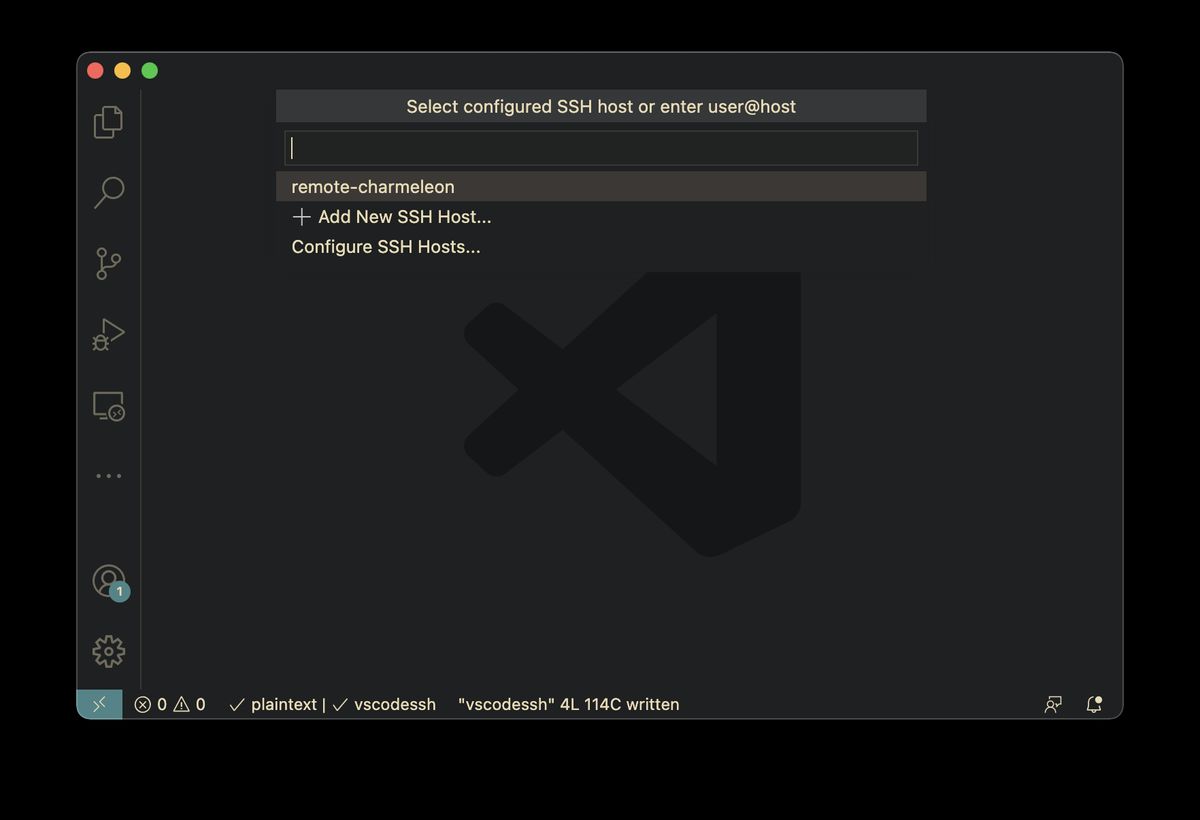
Now, how can this be used in a VS Code session?
All I had to do was add the config sequence to the ssh config file that VSCode uses, which I usually have set to be different from my default one.
To do this, call the Remote-SSH: Open SSH Configuration File in VS Code to
open the proper config file. Next, add the same code from above to the config.
From then on, you can select that host item when running Remote-SSH: Connect to Host... in VS Code.
For example, I can now select remote-charmeleon when VSCode prompts for the
host to connect to.
Conclusion
That’s all. It’s a simple solution that I very much appreciate. I always forget
how powerful ssh is, especially when you start setting up custom configs. It’s
worth taking a look at! As always, man ssh is a great place to start 😉.